Add/Remove/Rename Data Page.
Once you have built a Platemaker wizard container workbook, you might want to add, remove or rename one of its dependent data worksheets. You might think that the latter two operations are simple (it is very easy to rename a worksheet in Excel) but you should not do this using Excel. The reason is that Platemaker Wizard-built workbooks contain a complex Flat Data table and if you simply delete a worksheet, the Flat Data table will be left with a large number of cells containing invalid formulas. Therefore, if you want to perform any of these three options use the Platemaker Wizard function for this purpose. The function itself is self-explanatory, but briefly: select the option from the Platemaker Wizard menu and the menu of Figure 1 will be displayed. In the first dropdown menu all the possible worksheets that can be altered will be listed. Select the one you wish change. At this point the Delete key will become active. If you want to delete the page, them simply push this key now.
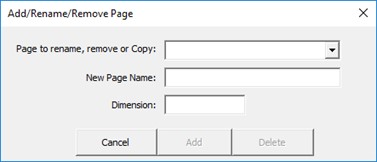
If you want Add or rename a page, then type the new name of the page in the “New Page Name:” field directly below the dropdown box. If you are going to add a page, it is always wise to also supply the new measured variable’s dimensions (Figure 2).
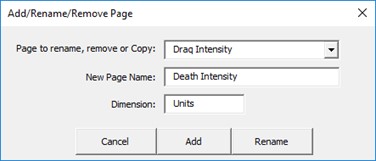
Once the New Page Name has been supplied, the Add key will enable and the Delete key will now change to a rename key. Obviously, at this point if you push the add key a totally new page will be added and its plate layout will be based on the Draq Intensity page whereas if you push the rename button then, in this example, the page Draq Intensity will be renamed to Death Intensity.
