Get Well information from a datapoint
If you want to get the plate number and well address of an individual data point, simply select the data point as you would if you were going to use the data cleaning function to remove it (see Data Cleaning). Be careful that the number you select is a unique sample number and not a combination, in other words, you must select the number from the table that has all the sample numbers separate (the table above the statistical summary table), or else values in the Flat Data table directly. You do not even have to select an actual plate reading. The Wizard will find the well address even based on values derived from workbook formulas as long as the number that it produces corresponds to a value from a unique well. Obviously, in this example, it would not be sensible to select 0 as there are many zeros in the data set. However, if you do want to get a unique value for cabozantinib 10 nM sample 2 or 3, simply change the dependent variable dropdown box back to cell death rather than cell death normalised.
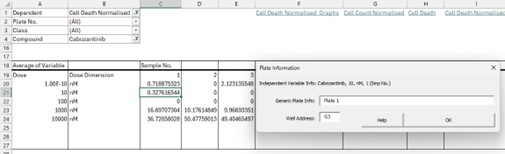
While with long numbers that may also include a long string of digits after the decimal point, the probability of there being two numbers in the workbook which are identical is low, it is always worth just checking that the information at the top of the menu (just under the Plate Information title) matches what you are looking for. In our example, it does as we have highlighted Cabozantinib 10 nM sample 1 and the “Independent Variable Info” value is Other Therapy, Cabozantinib, 10 nM, 1 (Smp No.).
If the Wizard is unable to find the value you have highlighted in your Pivot table in the corresponding Flat Data table, the following error will be displayed (Figure 2).
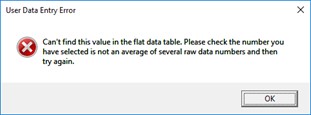
This error is more likely if you have selected a number that has been derived from multiple wells such as an average value. If your statistical summary pages do not allow you to get back to a unique well value, then simply go to the Flat Data file and filter it on the drug you want until you find the row with a value on which you wish to retrieve the well information.
If you have imported the data from an ArrayScan Store database using the Platemaker Wizard Import Arrayscan Data function then your workbook will contain an extra worksheet called Import Info (see the example workbook shipped with the wizard). This page includes two tables that relate plate numbers to unique Arrayscan store ID numbers and dependent variables to the actual arrayscan measurement that was imported into the dependent variable container worksheet.

If you run the “Get Well Information” function and your workbook contains an Import Data worksheet then the Plate Information returned will directly refer to the unique plate identifiers that exist within your Arrayscan database as shown in Figure 3.

This function also automatically copies the unique plate Identifier to the clipboard so when you go into the Cellomics view program you can simply paste this data string into correct field of the search window. Please refer to the Cellomics user manuals for instructions on how to use Cellomics View.
