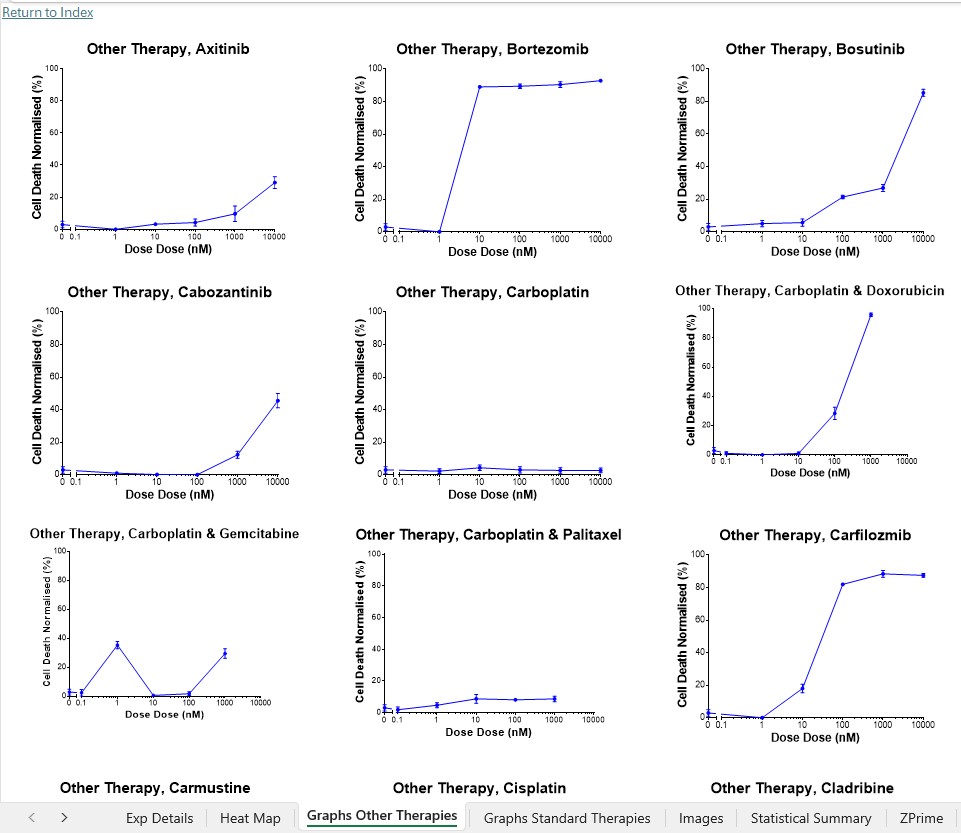Adding Graph Page(s)
If you want to paste graphs into your workbook, first add the appropriate number of graph worksheets to your workbook using the “Platemaker  Add Graph Page” and a new blank white page will be added to your workbook where you can paste graphs from a third-party graphing program . Do not paste graphs or graph layouts straight from Prism GraphPad but use the clipboard Paste Special function and select to paste the graphs as an image. You can do this quickly after selecting a cell in the worksheet where you want your graphs located by using the keystrokes:
Add Graph Page” and a new blank white page will be added to your workbook where you can paste graphs from a third-party graphing program . Do not paste graphs or graph layouts straight from Prism GraphPad but use the clipboard Paste Special function and select to paste the graphs as an image. You can do this quickly after selecting a cell in the worksheet where you want your graphs located by using the keystrokes:
It is better to use the Platemaker Wizard “Add Graph Page” option rather than just adding a new worksheet using standard Excel because the PlateMaker Wizard controls the position of the Graph worksheets inside your workbook (they will always come after any heat map worksheets but before any image or statistical summary pages) and the program also formats the worksheet so it is suitable for displaying Prism Graphs (Figure 1).