Make Manual Plate layout Global
Sometimes you might want to just physically move around a few wells on a container worksheet plate after the workbook has been built. You can do this if you go to one of the dependent variable containers, because when you drag and drop workbook cells, Excel cleverly updates all the formulas in the Flat Data table to take account the new position of the cells in your workbook. Now if you have a workbook which has several dependent variable worksheets, and you spend time reorganising the first one to get the exact layout you want, you don’t have to repeat the process for each dependent worksheet in turn. Instead, you can use the “Make Manual Plate Layout Global” function to select the worksheet you have altered and then propagate these changes across all the other dependent worksheets. In Figure 1 we have made changes to the dependent variable page “Cell Count” and now we wish to propagate these changes to the other pages.
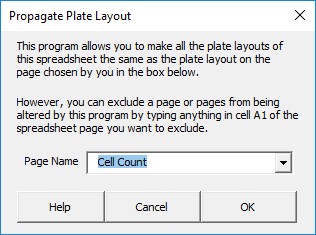
Note if you want to exclude certain container workbook pages from being overwritten with your new manual plate layout, then simply type any text in the first cell of the worksheet (Cell A1) and that worksheet will not be altered by the propagating function. You can use this method if you have an experiment where you used different layouts on different microtitre plates that were dedicated to a particular experimental measurement.
