Using Plate Ranges with the Generic Plate Import Program
1. Source Range less than target plate area and target is a single cell
Such a selection is shown in Figure 1A. The program interprets this to mean that the user wants to copy the selected range of the source area into the entire target plate area (Figure 1C). This means that the numbers in the source area are replicated as many times as necessary to completely fill the target area which, if the start cell address in the target section of the import form is just well A1, is the physical plate size as defined by the container workbook you are importing data into. If you have entered a spacing value in the “Number of Rows between plates” then the same subarea on each source plate is copied into the corresponding target plate. This function can be useful if you want to perform some calculation using a subarea of the plate in your calculation other than the control area functions that are provided on page 3 of the wizard.
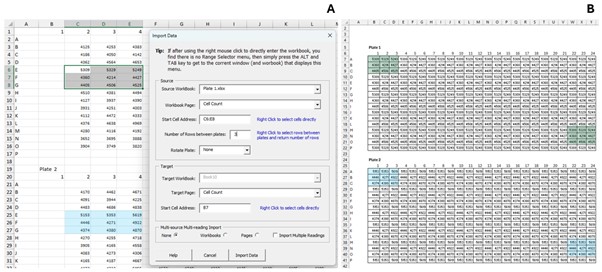
2. Source is a single cell, Target Area is a range
If the Start cell address in the target area is a range which covers only part of the target area plate, then the source values (as defined by the source start cell address) are copied into that subarea. If the rows between plates value is defined, or the multi-source import section is set to workbooks or pages, then the same sub-area in every target plate will be filled with source data as determined by how you have set the program to find the next source plate. Note: if you select a subarea of the target plate (say cells which correspond to wells F8 to H12) but you leave the source plate set to the cell that corresponds to well A1, then the values from source wells A1 to C4 not wells F8 to H12 will be imported into your target plate. Therefore, if you’re trying to just get a subarea of the source plate into the same subarea of your target plate, you need to set the start cell of the source plate to the Excel address that corresponds to well F8 or you can also explicitly specify the source plate range as well (see 3. Both Source and Target Area are ranges below).
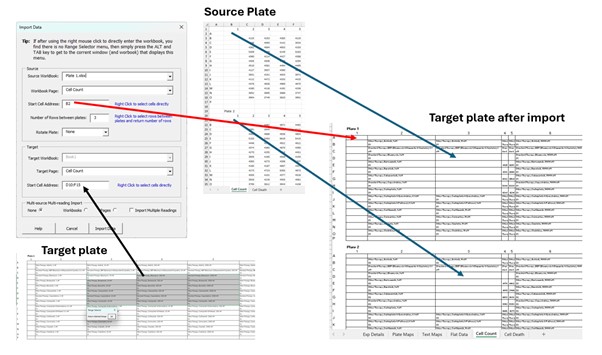
If the target range exceeds the number of target plate columns, then source data will be pasted beyond the target plate border (not probably what you want, but the program will obey) and if necessary, source values replicated to fill the extra target plate area. If the target range equals the number of rows of the target plate, then data will only be pasted into that plate even if the number of rows between plates is greater than 0 or the multi-source section of the import form has been set to workbooks or pages. If your target range exceeds the number of plate rows, then data from multiple source plates will only be imported for plates that have all their rows included in the target plate area. For example, if your target range covers 1.5 plates, only plate 1 will receive data. However, if your target range covers 2.5 plates then both plates 1 and 2 will receive data from source plates 1 and 2 (as defined by the number of rows between plates or the multi-source workbooks, pages settings) but because the range does not entirely cover plate 3, plate 3 will have no data imported into it.
3. Both Source and Target Area are ranges
In this situation the source subarea will be copied across only to the target subarea of the plate. If the source subarea is less than the target subarea then the values in the source subarea will be replicated to fill the entire target subarea as described above. If the source subarea is greater than the target subarea the extra values will be ignored. If the target subarea is less than the total plate area and the multi-source section of the import form is set to workbooks or pages, or the “number of rows between plates” value is greater than 0, then each matching subarea in the target plates will receive source data from corresponding source plate subareas based on how you have indicated where to find the source areas for each corresponding target plate. If the target plate subarea covers more than one target plate, then source data will be imported into all the complete target plates the target range includes but plates that only have their rows partially covered by the target area will not have data imported into them as described above.
