The Photo Video Management Program
This VBS script file allows you to manage your many photos and videos that are captured by the multiple mobile phones in your family and then moved into cloud storage. The program has 4 different functions. Firstly, it can search your system Pictures or Videos folder, find image and video files, identify when they were taken and move them into month subfolders which are inside the year the photo/image was acquired. Secondly, the program can be used to search any folder and subfolder on your computer and move images or videos it finds back into the system Pictures or Videos folder. That way it is possible to disentangle your images and videos from all the other documents you keep on your computer.
The Desktop Edit Program
Before Microsoft released Windows 10, it was possible to set your desktop to cycle through your personal photos. With the release of Windows 10, while it is still possible to set your wallpaper to your pictures folder, the operating system no longer looks in any subfolders. Therefore, if you’re like most people, and you organise your photos into subfolders, none of them will be displayed on your desktop. This program fixes this limitation allowing you to set Windows so that it looks through all your photos no matter which subfolder they are in.
It does this by creating a folder in your public directory called Picture links (full path c:\users\public\DesktopPhotoEdit\PictureLinks.
Inside this directory it places shortcuts to all your photo no matter what subfolder inside the picture folder they are located. By placing all the links into a single folder it effectively “flattens” the folder structure so that all the photos are now accessible to Window 10.
The program also allows you, with a simple keyboard shortcut, to go directly from your desktop wallpaper photo to the photo file so you can edit or delete it. This is great because it means you can now use your desktop wallpaper to help sort through your photos.
When you get a photo you don’t like, you simply push <CTRL>+<ALT>+<Q> and you are taken directly to the photo where you can delete or edit it. I fix my photos which contain red eyes using this method.

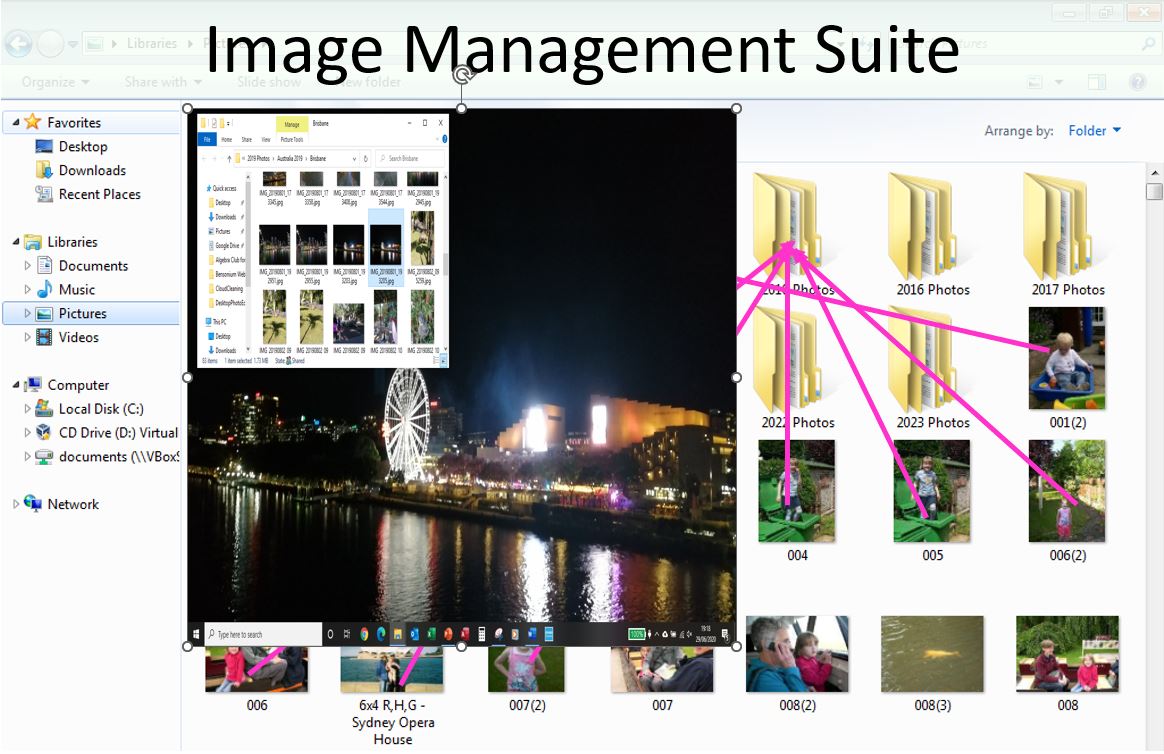
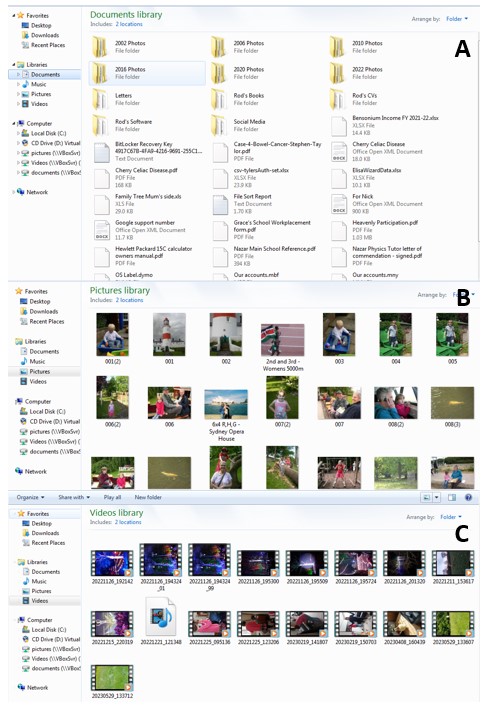
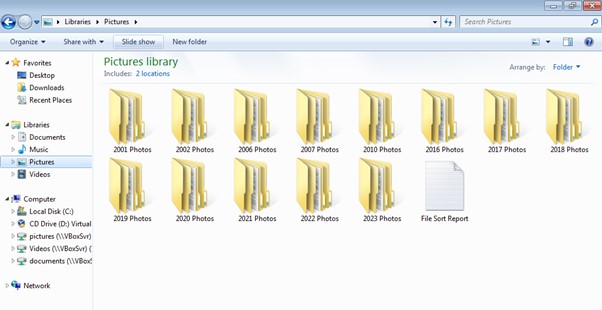
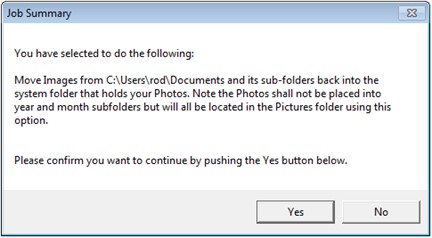
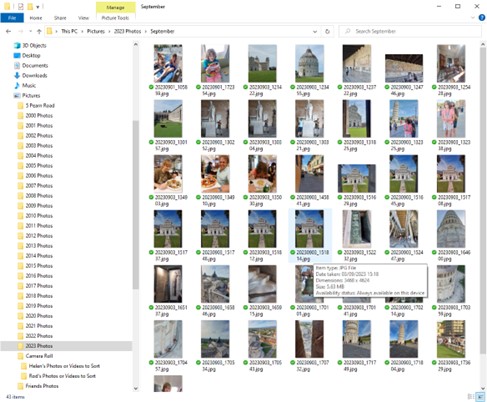

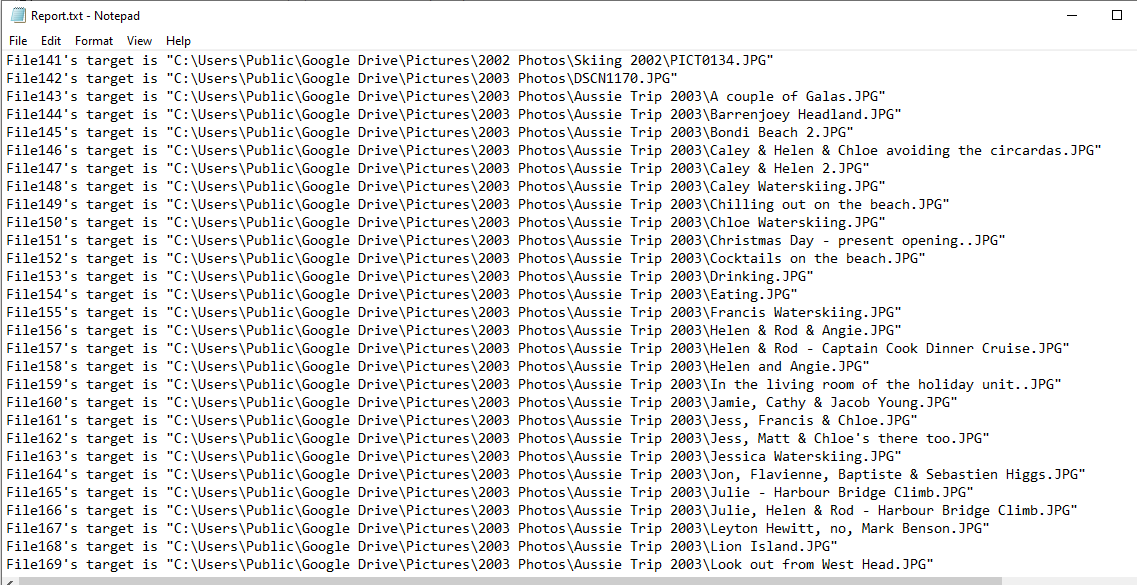
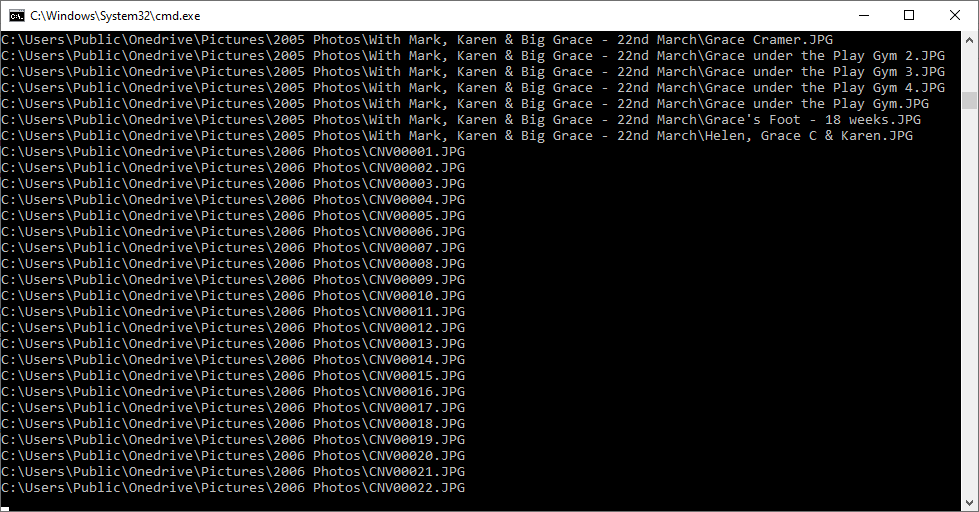
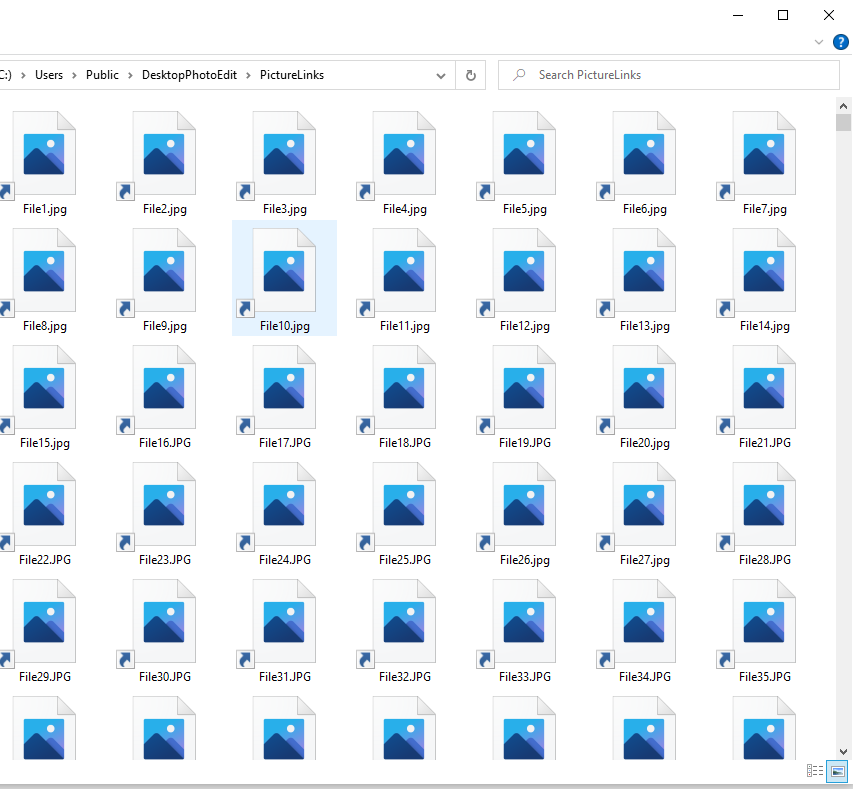


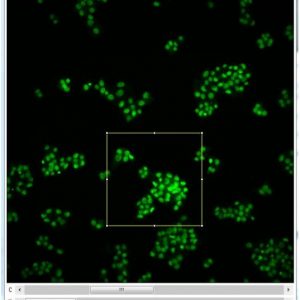
Reviews
There are no reviews yet.